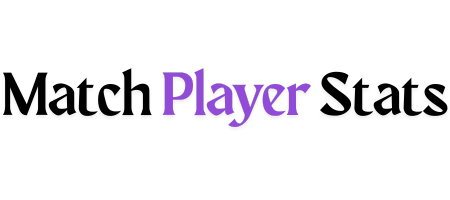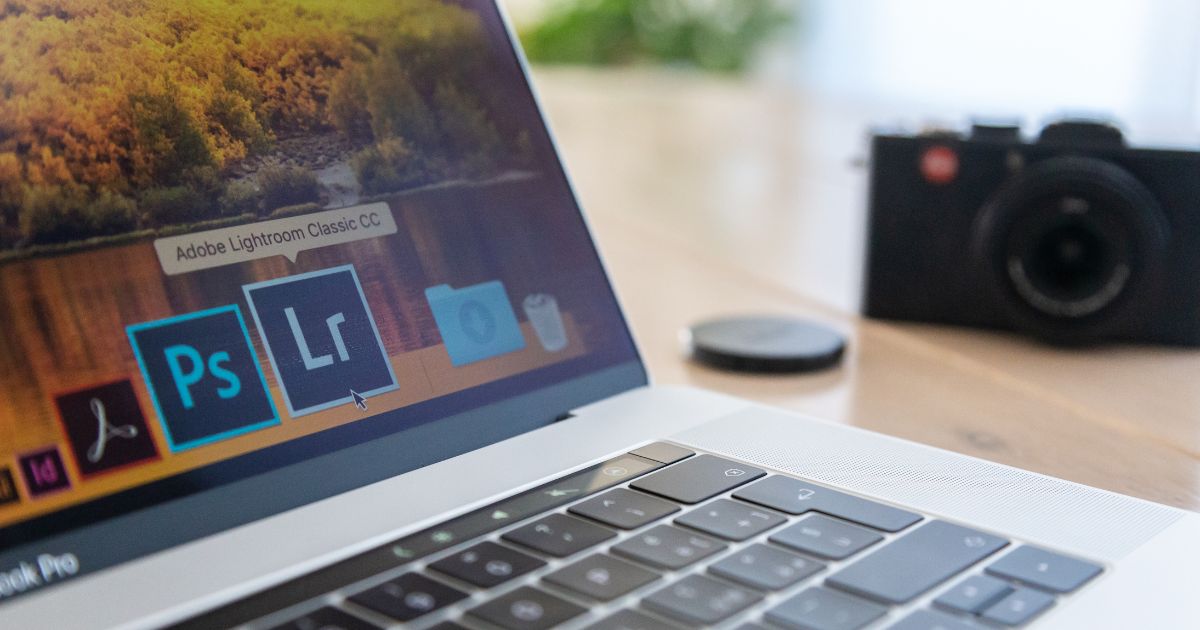When building a brand, your logo is more than just a graphic, it’s your identity in a single glance. Whether you’re launching a small business, a freelance venture, or a passion project, having a professionally designed logo is essential. But what if you don’t have a design background or the budget for a graphic designer?
That’s where Adobe Express Logo Maker comes in. It’s free, beginner-friendly, and delivers high-quality results in minutes. You can even start by exploring different design options to match your brand’s vibe just explore solutions for logo creation and see how effortless it can be.
In this guide, we’ll walk you through how to use Adobe Express Logo Maker step-by-step, offer practical branding tips, and share real-world use cases that prove you don’t need to be a designer to build something beautiful.
Why Use Adobe Express Logo Maker?
Before we dive into the “how,” here’s the “why.”
- Free to use: No need for costly design software or hiring a designer.
- Fast and intuitive: You can create a polished logo in under 10 minutes.
- Customization-friendly: Tweak colors, fonts, layouts, and symbols to match your brand.
- Cloud-based: Access your design from anywhere with an internet connection.
Adobe Express is trusted by small business owners, content creators, teachers, and startups who need smart design without the learning curve.
Step-by-Step: How to Use Adobe Express Logo Maker
Step 1: Go to the Adobe Express Logo Maker
Visit the Adobe Express Logo Maker page. You’ll see a prompt asking about your business or brand name, this is where it all starts.
Step 2: Enter Your Business or Brand Name
Type your brand name into the field. Optionally, you can add a slogan to be displayed under your logo (e.g., “Authentic. Organic. Local.”). Then, click “Next.”
Step 3: Choose Your Style
Adobe will ask about your preferred design style: bold, elegant, modern, or decorative. This helps tailor the logo templates to your brand personality.
Not sure what fits? Think about how you want customers to feel when they see your logo. A fitness brand might lean bold and energetic, while a luxury skincare line may prefer something elegant and soft.
Step 4: Pick an Icon
Next, search for an icon related to your business (e.g., a coffee cup, mountain, or camera). Adobe will use this to generate relevant logo templates. If you’re unsure, you can skip this part and add it later during editing.
Step 5: Browse and Customize
Adobe generates several logos based on your inputs. Choose the one that speaks to you the most, then hit “Customize more.”
In the editor, you can:
- Change colors
- Adjust fonts
- Resize elements
- Swap out icons
- Align elements for balance
Step 6: Download and Use Your Logo
Once you’re happy with the final result, download your logo in PNG format (transparent background included). You’re now ready to use it across your website, social channels, business cards, and product packaging.
Real-Life Use Cases
A Crafty Startup
Sarah, who launched an Etsy shop for handmade candles, used Adobe Express to create a simple yet memorable logo featuring a flame icon and warm serif font. She now uses it on her product labels and Instagram posts, giving her shop a cohesive, professional look.
A Freelance Consultant
James, a freelance marketing consultant, didn’t have time to learn complex design tools. With Adobe Express, he crafted a sleek text-based logo and placed it on his LinkedIn profile, pitch decks, and business cards within an hour.
Final Thoughts: Your Brand Deserves to Stand Out
Creating a logo no longer requires design degrees or expensive software. With tools like Adobe Express, building a strong visual identity is accessible, fast, and even fun. Whether you’re just starting out or rebranding your side hustle, investing in a thoughtful logo pays off in brand recognition and customer trust.
So don’t wait, explore solutions for logo creation, play around with ideas, and build something uniquely yours.